How much ‘bleed’ is right. A beginners guide.
Bleed refers to materials outside the finished piece. Often a printer requires to bleed on parts that have bleed to permit when cutting apart into the required size. Failing to give bleed information and crop marks can result in finished pieces showing a thin area of white on the side.
Die-cuts require a 1/4 bleed from where the page is needed to be cut, because of the uneven movement of the paper during the die-cut process.
A Full bleed is printed from one side of the paper to the other without having the standard borders on it by which most printers are limited. This is very useful for printing brochures, posters, and other marketing materials. Often the paper is trimmed after printing to ensure the ink runs entirely to the edge and does not stop short of it.
When printing “Bleeds” it means that the ink goes all the way to the edge of the page (not to be confused with smearing ink, also known as “bleeding”). Cutting business cards means the cut is drawn so that your page can always have ink on the edge of the card (but this is dependent on how the card is designed). Usually, when using non-bleed, you design the card to have a border where nothing is printed.
Bleed is the total quantity of printed data which extends beyond the final size of your piece.
· Bleed allows us to print our piece slightly oversized and cut it down to its exact size. This gives a final seamless appearance of the image “bleeding” off the edges.
· We help you to build your File with bleed measurements of 1/8 inch on each edge. This increase the total width and height of your document by 1/4 inch (.25″). For example, a 3.5 x 2″ business card is designed as a 3.75 x 2.25″ file.
· We provide all the templates for your use that include bleed dimensions.
· If you do want to design your piece with bleeds, we are happy to add bleed free of charge!
The necessity of bleed?
Minor Mechanical ignorance can create a hairline white edge where there should not be any white edge if the image is not stretched beyond its final trim size. Stretching images 1/8″ beyond the final trim size guarantees that images indeed, it goes all the way to the side of the printed paper.
How to add bleed to any design?
Adobe Photoshop
1. Open Photoshop and click File> New
2. Enter all the bleed measurements. 1/4th both vertically and horizontally.
3. Resolution at 300 pixels/inch
4. Set the Colour Mode to CMYK
InDesign in Adobe
1. Open and click File <New<Document
2. Enter the trimmed measurements in Page Size
3. If there is no “Bleed and Slug” at the bottom of the window, click the “More Options” button.
4. Enter 0.125 for the top, bottom left and right bleed
It allows you to run artwork to the side of a page. On a large sheet of paper, the artwork is printed and then it is trimmed according to the required measurements. If you do not permit for a 1/8 inch of the bleed than any minor mistake while cutting will automatically result with the artwork not running to the side Bleeds make sure that you must get the required results.
If you have created a standard business card with dimensions 3.5″ x 2″ with a red background, then you need to increase its size to 3.75″ x 2.25″. This will make the red background extend 1/8″ on every side of the page.
Quark Xpress
- Export layout as PDF
- Click on Options<Pdf style
- Under the Bleeds, enter the measurements(top, bottom, left and right) 3mm each.
- Click on Save
Word
- Click on File < Print
- Select Paper Size
- Choose from the present list or enter a custom size
- Click OK < File < Click Print